Setting Marathi Typing Software in Windows 7
After download and installation of Marathi Typing software, we need to setup Marathi keyboard in order to use it for Marathi typing. Setup process for Marathi Keyboard is quite straight forward for Windows 7, typically takes 1-2 minutes in complete process and your system will become bilingual. Here are we given step by step process of Setting up Marathi Indic Software with screenshots.
Click Here for Setup Marathi Indic Software and Keyboards in Windows 11
Click Here for Setup Marathi Indic Software and Keyboards in Windows 10 and Windows 8
Setup Marathi Indic Software and Keyboards in Windows 7
Step 1: Go to Control Panel
Step 2: Click on Change keyboard or Other Input Methods as shown in below image:
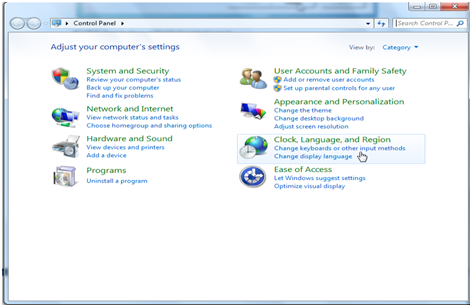
Step 3: Click on Change Keyboard Option as shown in below image:
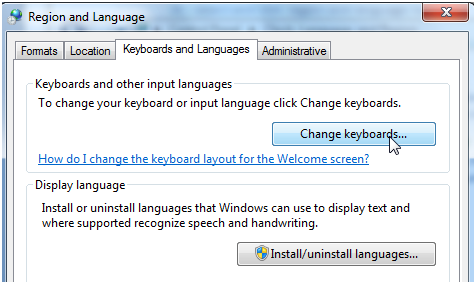
Step 4: Click on Add Button at Text Services and Input Languages window as shown in below image:
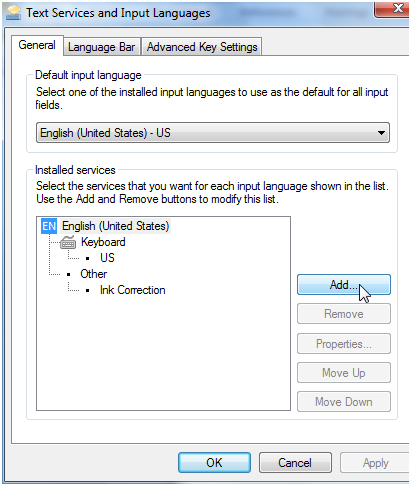
Step 5: Now Search for Marathi Language in the Add Input Language window where you will find so many languages. Select Marathi Indic Input IME 1 [V 5.0] (Version may be different depending upon your OS). and click on OK Button. then apply and ok.
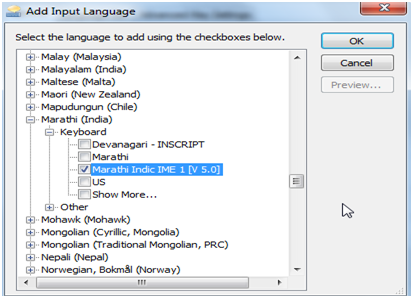
Step 6: Now Click on EN button at taskbar at the bottom of your desktop. It is the language Bar. Select Marathi India Option in Language Bar. You can also use shortcut key Alt+Shift to switch between the languages.
Not Showing Language Bar ? Click here to Enable Language Bar
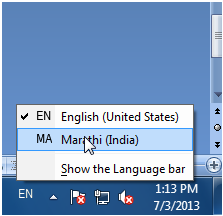
Step 7: After Selecting Marathi you will find a little window appear like this on the corner at date and time display.
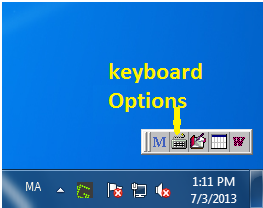
Step 8: Now click on keyboard option you will find many keyboard options, Select one of your choice and Type in Marathi. You can also see the keyboard layout in keyboard option.
